1. Connect your PSP to an Access Point of your Choice and open up the Web-Browser.
2. Now visit psp.darthsternie.net. If it tells you that the Security of the Page can’t be confirmed just continue with yes until you can see the Page. Everything will still be “secured” with TLS 1.0
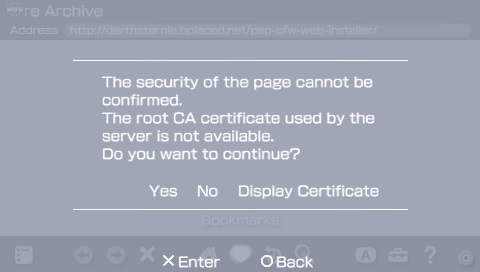
3. On the Website scroll down until you can see the CFW Links. Search for the CFW you want to install (In this case LME CFW for 6.61) and click on the link. Remember that you can only use the 6.61ME CFW on PSP 1000 and PSP 2000 Models before Datecode 8C.
4. It will now download the CFW Files and a Homebrew Tool to extract them. If you own a PSP Go and have a Memory Card inserted it will ask where you want to store the Files. Just select “System Storage”.
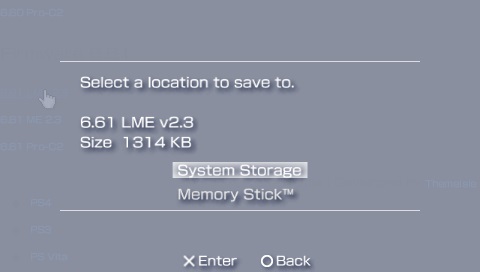
5. When the PSP shows you a grey Screen saying “Download Completed” you can safely press Circle to dismiss it and then return to the PSP XMB either by Quitting the Browser or pressing the Home Button.
6. Now open up the Memory Stick or System Storage depending on your PSP and you will see a green Application called Installer. Just Launch this to extract all the files you will need to install a CFW on your PSP.
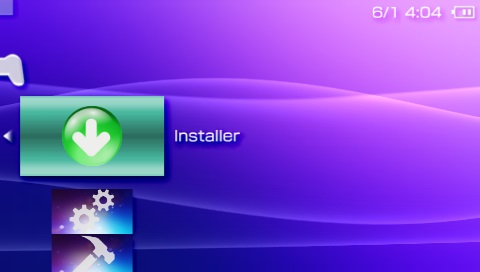
7. After the Application has finished Extracting it will throw you back to the XMB. Now open your Memory Stick or System Storage again to see two new Applications.

8.
After it has launched just press X to install the LME CFW to your PSP. When it’s finished just press X to reboot your PSP.
9. When your PSP has booted back up you need to open the Memory Stick or System Storage again. This time we want to launch the LMA Launcher for ***
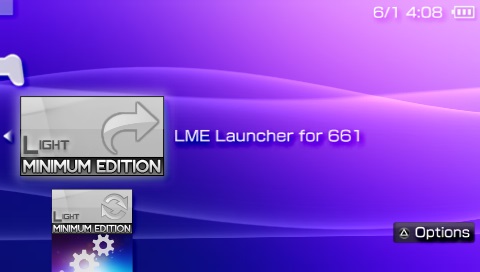
10. It will briefly show some text on your Screen and reboot the PSP. Now press “Select” to open the LME CFW Menu. Congrats you now have a running CFW on your PSP and can play Homebrew Software, use Emulators, play Game Backups and enhance your User Experience by using Plugins. As a final act I would suggest pressing “Select” and changing the “UMD ISO MODE” to either “ME driver” or “Inferno” for the best possible performance in ISO playback.
For the best possible Performance I’ll advise to setting “CPU CLOCK GAME” to “333/166”. “CPU CLOCK XMB” does not need to be set to “333/166” as long as you don’t fill up your Memory Stick too much. When you feel like the PSP is taking too long to load the List of Games on your Memory Stick you can also set it to “333/166” to speed it up a bit.
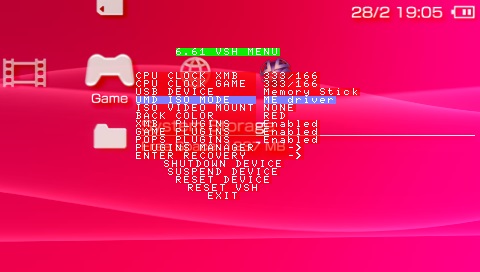
BUT WAIT: There’s another Step you can go now if you use CFW on 6.20 or 6.61!
On 6.20 you can install the Permapatch and for 6.61 you can install Infinity. Just follow these guides:
How to install the LME Permapatch on 6.20
How to install Infinity on 6.61 for LME
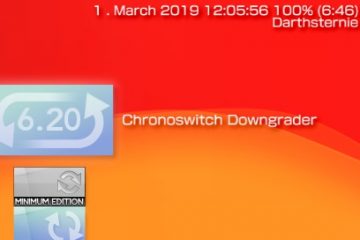

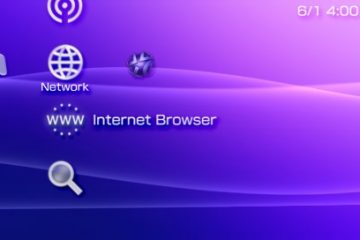
2 Comments
James · 1. November 2021 at 4:09
Hey man is this website still active? I try to access psp.darthsternie.net but I get a DNS error ? I get a DNS error accessing the normal site too.
chris · 1. May 2022 at 11:09
how do i fix the ssl handshake error