Since you visited this Page you probably want to install a CFW on your PSP so let’s not talk too much and get right to it 😉
First off you will need the following things:
A PSP capable of connecting to a wireless access point (Sorry E1000 Owners) and preferably a charger so that the console can’t accidentally shutdown while installing the CFW
A Memory Card for your PSP (at least 64MB in size but since you’ll probably wanna copy whole games onto it I would advise getting at least a 32GB Memory Card or a MicroSD to Memory Card adapter)
A Wifi Access Point with WPA Security at most. WPA2 isn’t supported by the PSP anymore. Just create a Hotspot with your Phone, your Laptop/PC with Wifi Adapter or an old Router. You can also temporarily lower your Routers Security to WPA for this but I wouldn’t exactly advise it.
There is yet another step to installing a CFW on your PSP though. And that is your PSPs Model. To understand what Model your PSP

Depending on the PSP Model you own you now have different CFWs you will be able to install. All of the CFWs have primarily the same functions but if you own one of the earlier PSPs you will be able to install a so-called “Perma-Patch” which will start the CFW as soon as your PSP gets turned on. So here’s a summary of which CFW you will be able to install on which Model:
PSP Fat 1000: You can install any CFW you like and also install the best possible perma-patch which not only automatically boots the CFW as soon as your PSP is turned on but also lets you unbrick your PSP if you should ever brick the System Software.
PSP Slim 2000: This differs a bit since the PSP 2000 got a hardware revision at some point which fixed the previous perma-patch. You can check which Datecode your PSP 2000 has by opening up the Battery compartment and taking out the Battery. The
until Datecode 8C: You can install any CFW you like and also install the best possible perma-patch which not only automatically boots the CFW as soon as your PSP is turned on but also lets you unbrick your PSP if you should ever brick the System Software.
Datecode 8C and newer: You can install all non-permanent CFWs. To install a perma-patch on this PSP you need to be on either Firmware 6.20 or 6.61. This perma-patch will still autoboot the CFW as soon as your PSP is turned on but you won’t be able to unbrick your PSP if the System Software should ever become corrupted.
PSP Slim&Lite 3000: You can install all non-permanent CFWs. To install a perma-patch on this PSP you need to be on either Firmware 6.20 or 6.61. This perma-patch will still autoboot the CFW as soon as your PSP is turned on but you won’t be able to unbrick your PSP if the System Software should ever become corrupted.
PSP Go N1000: You can install all non-permanent CFWs. To install a perma-patch on this PSP you need to be on either Firmware 6.20 or 6.61. This perma-patch will still autoboot the CFW as soon as your PSP is turned on but you won’t be able to unbrick your PSP if the System Software should ever become corrupted.
For Newbies, that have never before messed with installing a CFW on a PSP I recommend installing the LME/ME Firmwares because of their mass of features straight out of the box.
If you own a perma-patch hackable PSP 1000 or 2000 up to Datecode 8C you should use the ME 6.60 CFW.
If you own a PSP 2000 with a Datecode of 8C and newer, a PSP 3000 or PSP Go you should use the LME 6.61 CFW
You thought were done now? Nope sorry. There’s one last thing we need to check.
We will need to check which Firmware is installed on your PSP. It needs to be on either 6.20, 6.60 or 6.61 to install the CFWs available on this Website. Since we want to install a 6.61 CFW we will need to have Firmware 6.61 installed. If you are already on the correct firmware you can skip this step but if you are on any other Firmware than 6.20, 6.60 or 6.61 you should follow these steps to upgrade your firmware.
There are two Methods you can use: To Update to the latest Firmware just let your PSP do an Update over the Internet.
If you want to update to a specific older Firmware like 6.20 or 6.60 just follow these Steps.
If you want to downgrade to a specific Firmware like 6.20 or 6.60 just follow these steps.
Still here? Good. After
For PSP 1000 and PSP 2000 before Datecode 8C:
Installing the ME CFW with perma-patch.
Installing the PRO CFW with perma-patch.
For PSP 2000 with Datecodes after 8C, PSP 3000 and PSP Go
Installing the LME CFW
Installing the Pro CFW
Installing the Infinity perma-patch for 6.61 LME
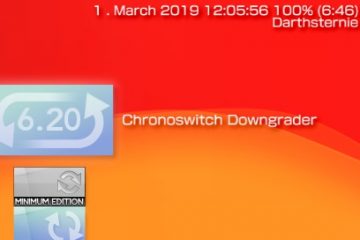


2 Comments
wad11656 · 9. January 2023 at 11:14
oh my dog just tell us how to set up the server ourselves. All you people who do this just let your website’s die so your guides are useless
Darthsternie · 10. January 2023 at 14:12
Being a jackass won’t exactly push me to do a write-up on how this works either.
I don’t know all of it anymore but it was a pretty simple Website setup but you need OpenSSL Packages that still offer 3DES Encryption which has been deprecated for a few years. You can compile them yourself but it’s a security risk.